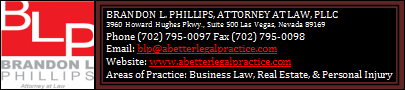Forum Help
| October 23rd, 2012 at 12:00:00 AM permalink | |
| JB Administrator Member since: Oct 23, 2012 Threads: 10 Posts: 111 | The Basics Forum > Topic > Thread > Post A forum is a collection of topics. A topic is a collection of discussion threads. A thread is a collection of posts. A post is submitted by members. Navigation Home Page: The home page includes forum statistics and recent activity. Forum View: Clicking on a forum name will show you its topics and statistics. Topic View: Clicking on a topic will show you its threads and statistics. Thread View: Clicking on a thread will show you its posts, which are divided up into multiple pages (10 posts per page). Starting a New Thread First, make sure you are logged in. Then navigate to the appropriate topic and click its "new thread" button. Give the thread a meaningful title, NOT ALL IN CAPITAL LETTERS, and the post itself. Click the "preview" button to see how the post will look before you actually post it. Click the "post" button ONCE to actually post it. Replying to a Post Locate the post that you want to reply to, and click either the "reply" button or the "quote" button in its lower-right corner. If you click the "reply" button you will start with an empty post. If you click the "quote" button you will start with a post which quotes the post you are replying to. Blogs As a member here you get your own personal blog. To create a new blog post, click on "My Blog" near the top of the page and then click the "new blog post" button. Give your post a subject/title, enter the main content of the post, and click the "post" button to submit it. It will show up on the home page in the list of recent blog posts. Blocking/Unblocking Members If you want to not be bothered by someone, you can block them. Go to the list of members and locate the person you want to block. Click the "Block" link on the right of the row. If you have already blocked them, this link will say "Unblock" instead. Blocking/Unblocking Threads You can also block a discussion thread that you aren’t interested in or want to avoid. When you are viewing the thread, you will see a link called "Block Thread" near the top of each page. Click this to add the thread to your list of blocked threads. To unblock a thread, click on Preferences near the top, then click "Click here to manage blocked threads" to locate the thread you want to unblock, and click its corresponding "Unblock" link. Private Messaging You can use private messages to communicate with other members without having the rest of the world see it. Click on Private Messages near the top. To send a private message, click on the "new message" button. Enter the recipient’s member name, a subject for the message, and the message itself. Click the "preview" button to see how it looks before sending it, and click "send" when you’re done with it. You can delete, forward, or reply to existing messages using the appropriate buttons. To delete several messages at once from your inbox or outbox, check the box to the left of each message you want to delete, and when they are all checked, click the "Delete Selected Messages" button at the bottom of the page. Preferences You can click the "Preferences" link at the top of the page to change your account settings, which affect private messages, thread subscriptions, blocking threads or members, and hiding your online status from other members. Profile You can update your profile by clicking the "Profile" link at the top of the page. You also change your password from here. You need to enter your current password in order to make any changes to your profile. |